JupyterLite
In this example we will set up JupyterLite - a JupyterLab distribution that runs entirely in the browser built from the ground-up using JupyterLab components and extensions.
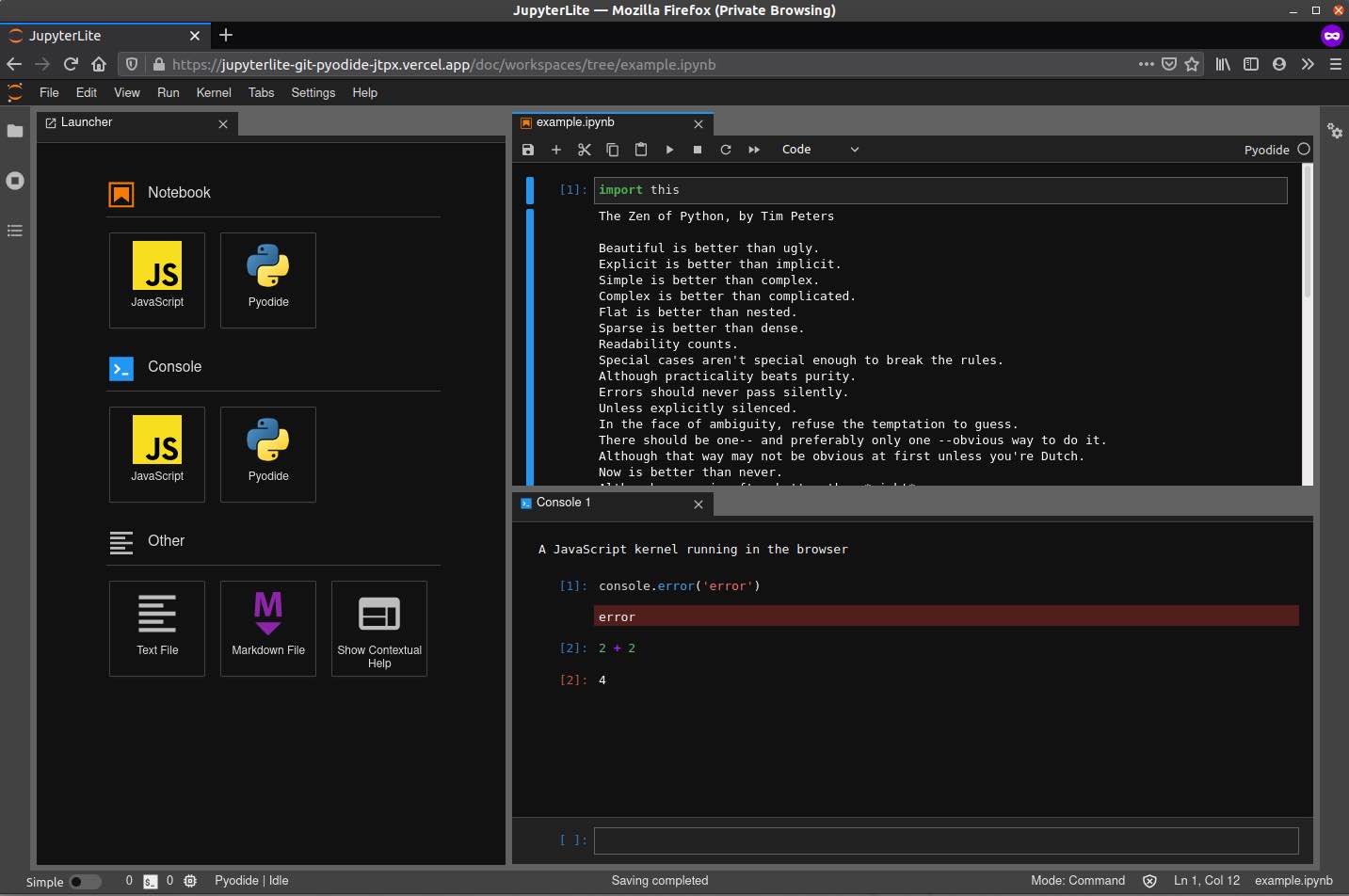
Info
JupyterLite is an entirely in-browser application and needs only to be served via static WEB server.
Preparation
Install jupyterlite which is used to generate static Jupyterlite website:
$ pipx install jupyterlite --include-deps
installed package jupyterlite 0.1.0, installed using Python 3.8.10
These apps are now globally available
- doit
- jupyter
- jupyter-lite
- jupyter-migrate
- jupyter-piplite
- jupyter-troubleshoot
- pkginfo
done! ✨ 🌟 ✨
Create
Now we can generate static website, and output the result into the folder /home/abc/apps/jupyterlite:
<font color="#5EA702">jupyter</font> lite build --output-dir /home/abc/apps/jupyterlite
Serve jupyterlite with the default workspace static server
<font color="#5EA702">cd</font> /home/abc/apps/jupyterlite; <font color="#5EA702">python</font> -m http.server 8026
Permanent service
The serving of Jupyterlite will terminate as soon as you close the terminal session window. To make it permanent:
- Open workspace Admin and select "Workspace settings".
- In the workspace settings, go to "Apps & Services".
- Choose the "START NEW" option from the picklist.
- As command provide the following;
cd /home/abc/apps/jupyterlite; python -m http.server 8035
Warning
This example relies on port 8035 being available within your workspace. To verify the availability of this port, please consult the 'About' tab within your workspace's UI.
- Save the service.
- Restart the workspace.
Update UI
Let's add a card for JupyterLite on the Home page for quick access. UI tab needs an image, choose the one and upload using Filebrowser.
- Open workspace UI, navigate to "Admin" tab and open "Workspace settings". Then go to "Interface" tab and select "CREATE NEW" from the picklist.
- Give it any title, and any description
- Choose image you have uploaded
- Enter port
8035- the port of the static web server (Serve) - Enter path
jupyterlite/lab
Now we have a shortcut tab on the "Home" page to quickly onep JupyterLab

Result
We have generated webpage with JupyterLite and serve it with Serve (static web server). We have created JupyterLite tab on the workspace UI.