
Install Desktop
Do you want to get even more desktop experience? Install browser-based desktop from Alnoda Hub!
Web desktop
KodExplorer is windows-style desktop environment with file manager and code editor.
$ wrk install kodexplorer
✨ starting...
⚠️ Please DO NOT close this terminal window untill app is fully installed!
➡️ checking workspace compatibility...
➡️ checking app compatibility...
➡️ assigning port...
➡️ executing installation script...
✔️ app installed
➡️ setting startup configuration...
-------------------------------------------------------------
- ⚠️ application will start after workspace is restarted ⚠️ -
--- restart workspace with 'wrk kill' ---
-------------------------------------------------------------
➡️ updating workspace UI...
➡️ adding workspace tags...
❗ Could not update workspace app history at alnoda.org: Not authenticated at alnoda.org
✍️ If app is not working try restarting terminal window or entire workspace
🚀 done
R E S T A R T T E R M I N A L N O W (CTRL+D) !!!!!!!!
Note
After installation of applications it is necessary to restart workspace!
Restart workspace with the command wrk kill
$ wrk kill
⚠️ WARNING: this will stop the workspace.
Do you want to continue❓ [y/N]:
After worksapce is restarted you can open KodExplorer from the workspace home page.
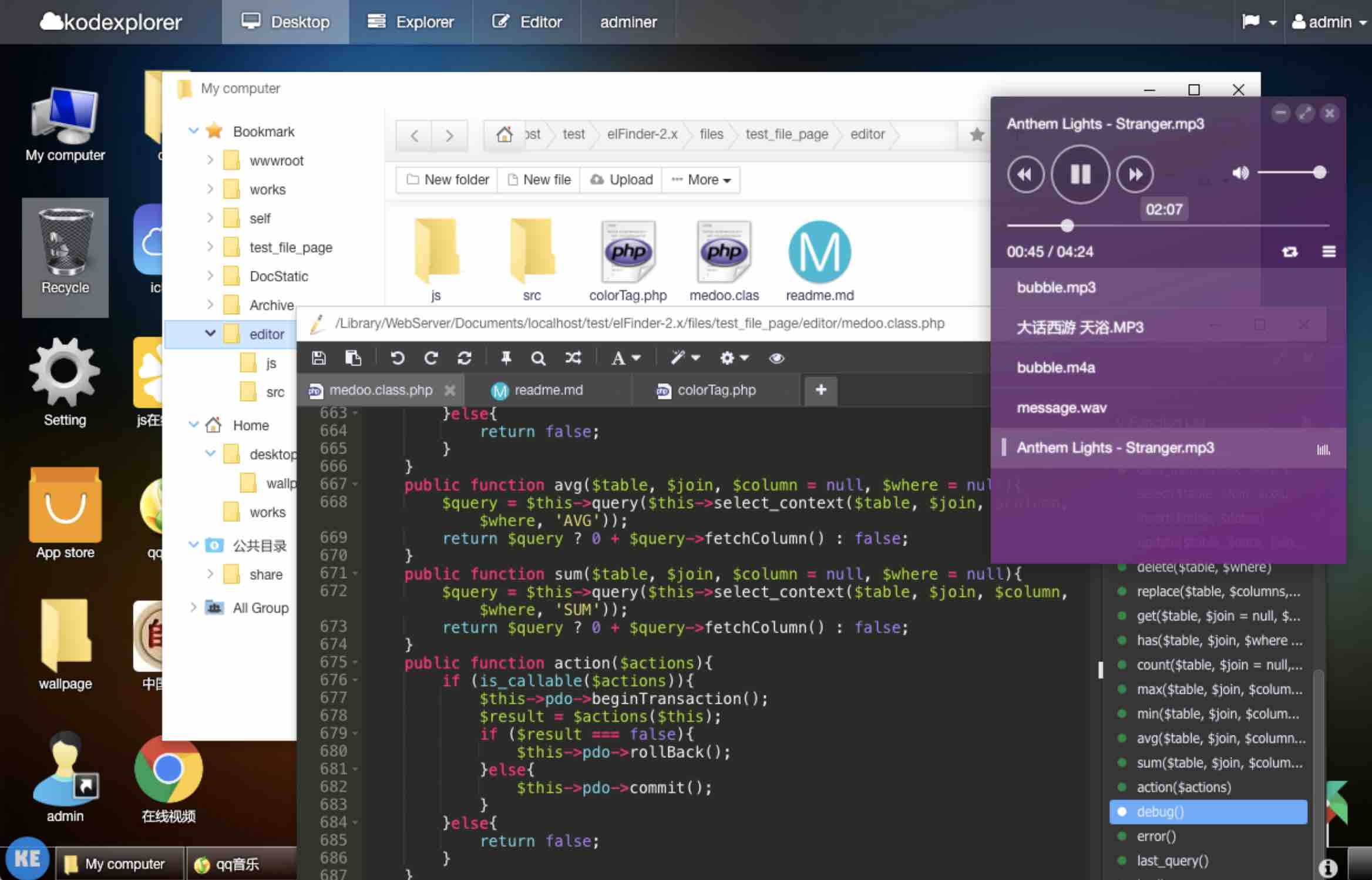
Linux desktop environment
Do you want to install a complete Linux desktop in your workspace, that you can use via browser? You can select one of desktop environments from the Alnoda hub and install it in the workspace with a single command!
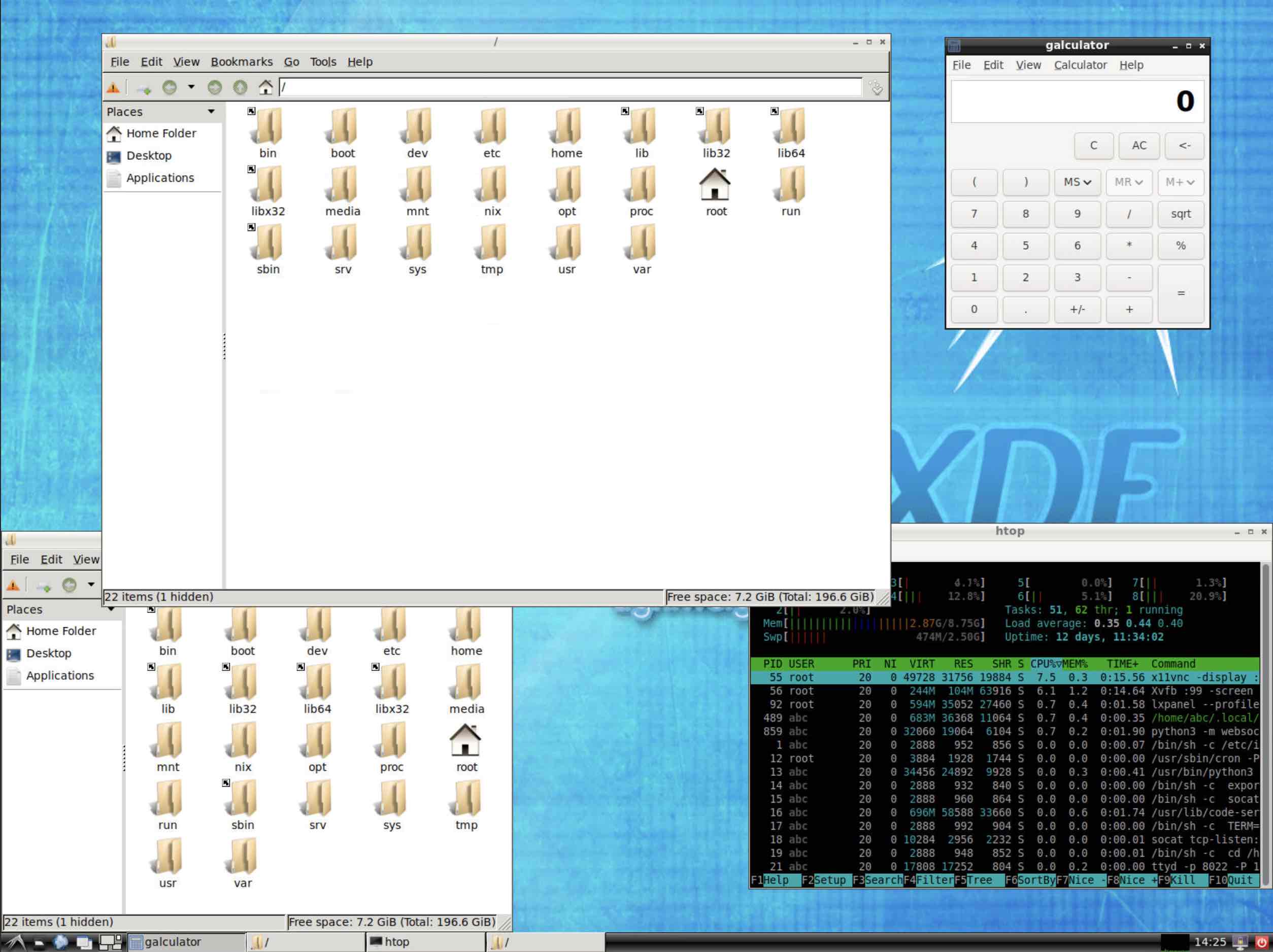
In the Alnoda hub you will find
-
XFCE: Lightweight and fast, ideal for lower-end hardware or users who prefer a simple, efficient desktop without sacrificing functionality.
-
LXDE/LXQt: Extremely lightweight and resource-efficient, perfect for very old hardware or minimalistic setups.
-
MATE: A continuation of GNOME 2, providing a classic desktop experience with simplicity and ease of use.
For example in order to install LXDE desktop in the Alnoda workspace, open workspace terminal and execute
$ wrk install lxde-desktop
Note
Installation of Linux desktop might take some time. Wait untill the process is finished.
💡 Explore Alnoda Hub to find many more awesome applications to install