Install File Manager

Install file manager
In Alnoda Hub you can find many applications that would improve your workspace experience. One of them is Cloud Commander - browser-based file manager which has many very useful features:
- 2 classic panels
- 3 built-in editors with support of syntax highlighting
- Console with support of the default OS command line
- Built-in archives extract: zip, tar, gz, bz2, .tar.gz and .tar.bz2
To istall Cloud Commander execute wrk install cloud-commander in the workspace terminal
$ wrk install cloud-commander
✨ starting...
⚠️ Please DO NOT close this terminal window untill app is fully installed!
➡️ checking workspace compatibility...
➡️ checking app compatibility...
➡️ assigning port...
➡️ executing installation script...
✔️ app installed
➡️ setting startup configuration...
-------------------------------------------------------------
- ⚠️ application will start after workspace is restarted ⚠️ -
--- restart workspace with 'wrk kill' ---
-------------------------------------------------------------
➡️ updating workspace UI...
➡️ adding workspace tags...
❗ Could not update workspace app history at alnoda.org: Not authenticated at alnoda.org
✍️ If app is not working try restarting terminal window or entire workspace
🚀 done
R E S T A R T T E R M I N A L N O W (CTRL+D) !!!!!!!!
Note
After installation of applications it is necessary to restart workspace!
Restart workspace with the command wrk kill
$ wrk kill
⚠️ WARNING: this will stop the workspace.
Do you want to continue❓ [y/N]:
After worksapce is restarted you can open Cloud Commander from the workspace home page.
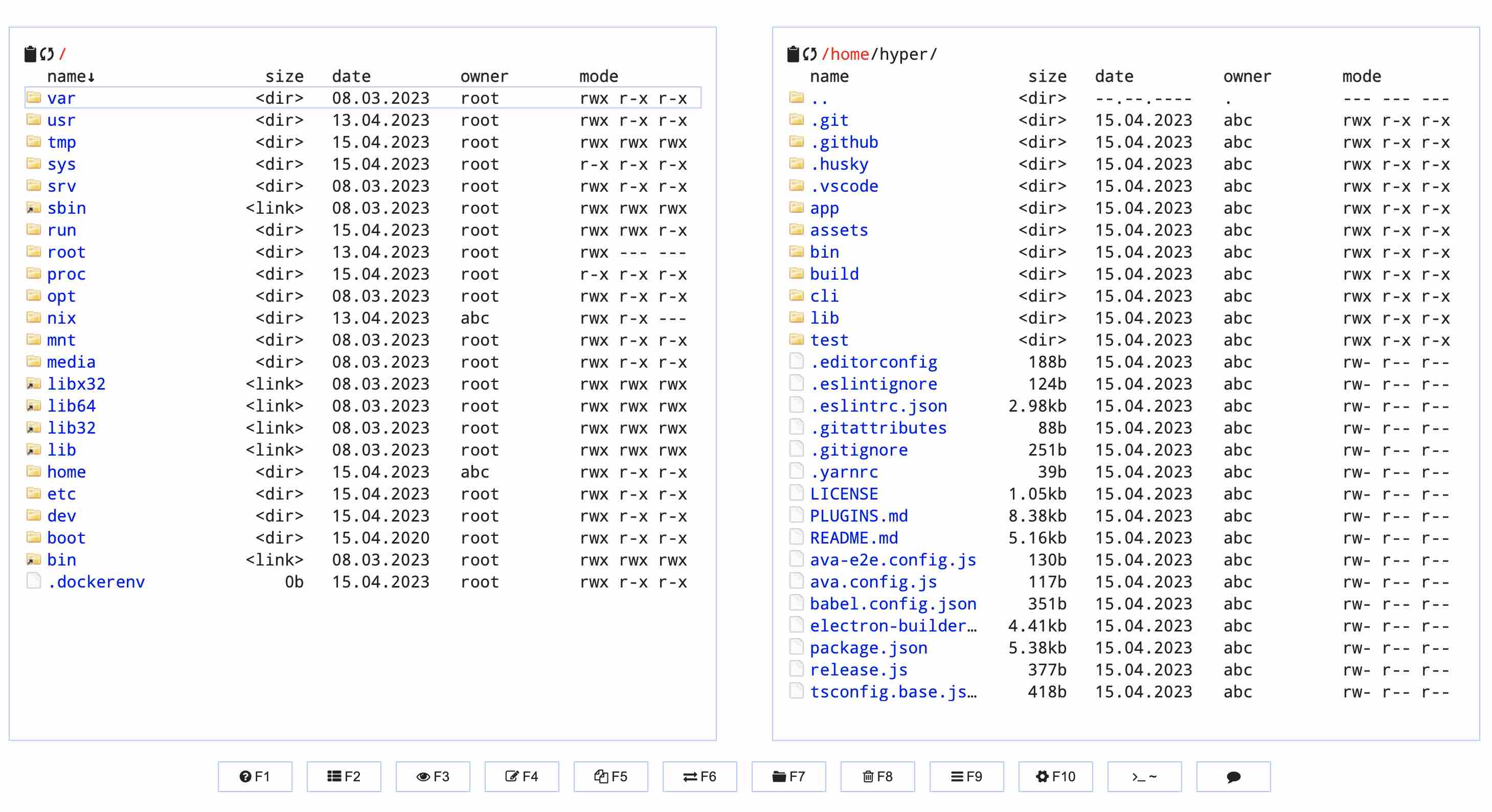
Explore Alnoda Hub to find many more awesome applications to install