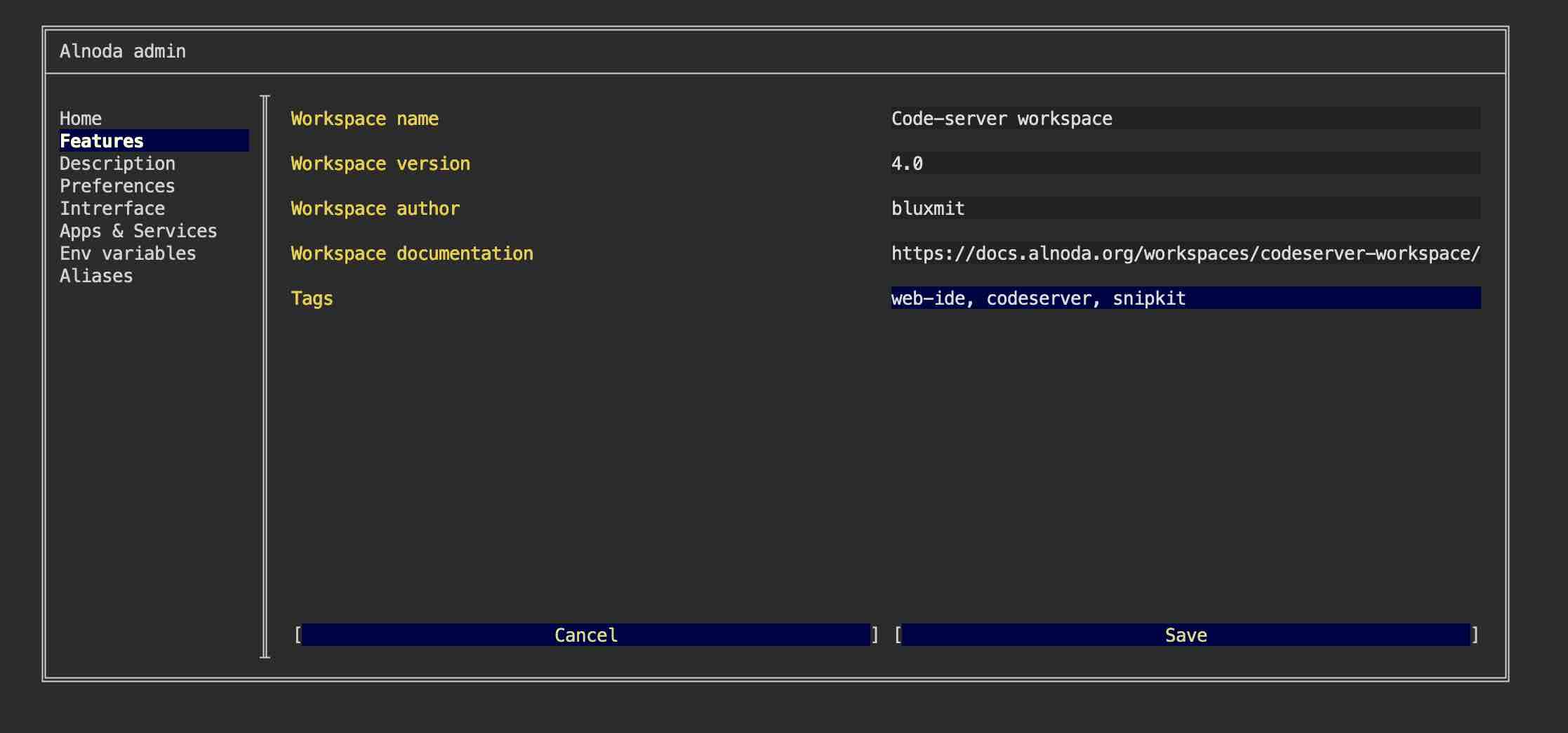SnipKit
In this example we will install SnipKit - snippet manager that lets you execute the scripts saved in your favorite snippet manager without even leaving the terminal.
SnipKit is a terminal-based application without a graphical user interface.
Info
SnipKit can be installed in any workspace. We will use Codeserver workspace v.5.0 in this example.
Install
Add repository to the list of sources
<font color="#5EA702">echo</font> <font color="#CFAE00">'deb [trusted=yes] https://apt.fury.io/lemoony/ /'</font> | <font color="#5EA702">sudo tee</font> /etc/apt/sources.list.d/snipkit.list
Update the package lists
<font color="#5EA702">sudo apt</font> update
Install SnipKit
$ sudo apt install snipkit -y
Reading package lists... Done
Building dependency tree
Reading state information... Done
The following NEW packages will be installed:
snipkit
Preparing to unpack .../snipkit_1.3.1_amd64.deb ...
Unpacking snipkit (1.3.1) ...
Setting up snipkit (1.3.1) ...
Initialize
Create a new config
$ snipkit config init
Config file created at:
<span style="text-decoration: underline; font-style: italic;">/home/abc/.config/snipkit/config.yaml</span>
To add snippet managers, type in snipkit manager add.
If you want to edit the config, type in <span style="text-decoration: underline; font-style: italic;">snipkit config edit</span>.
If you want to delete the config, type in <span style="text-decoration: underline; font-style: italic;">snipkit config clean</span>.
Follow the next steps to add your snippet manager to SnipKit.
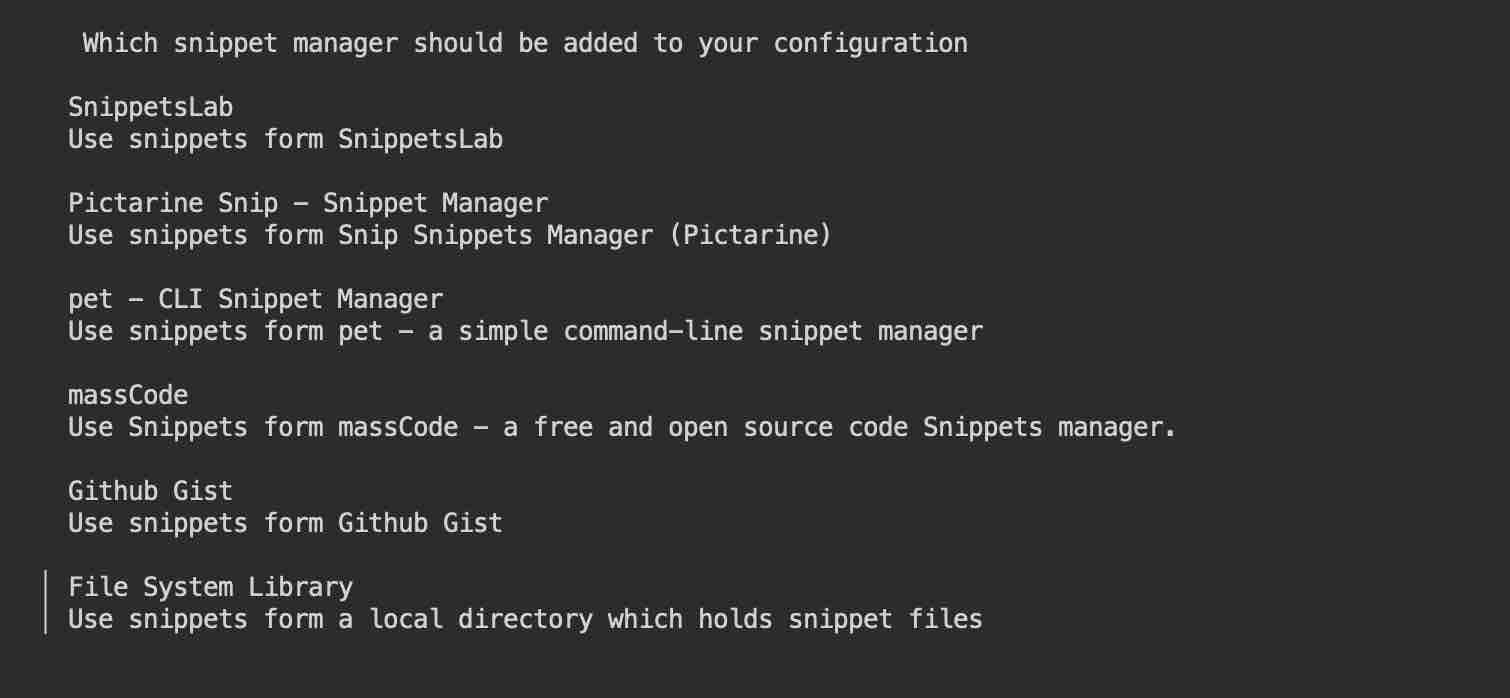
Add tag
On the "About" tab of the workspace UI you can see that workspaces have tags. Let's add snipkit tag tp our workspace to indicate
that this application is present.
Open "Admin" tab, go to "Workspace settings", then to "Features", add new tag after comma and save.